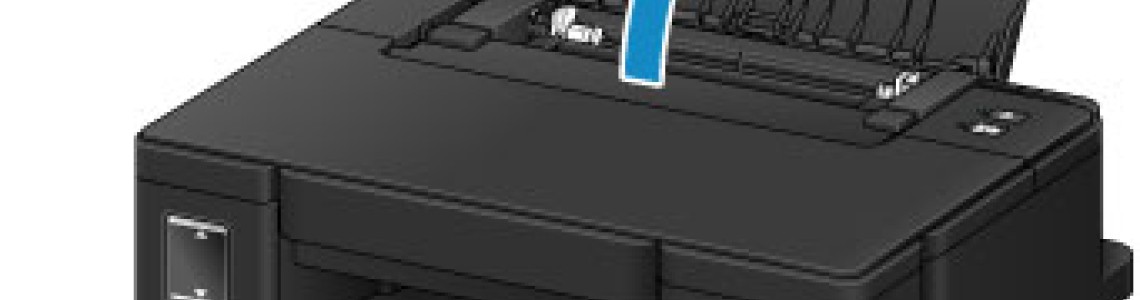
HƯỚNG DẪN IN ẢNH BẰNG PHẦN MỀM MIỄN PHÍ "MY IMAGE GARDEN" CỦA CANON G1000/2000/3000
This section describes how to print photos with My Image Garden.
This section uses windows displayed when the Windows 8.1 operating system (hereinafter referred to as Windows 8.1) is used.
Open the paper support (A).
Pull out the paper output tray (B), then open the output tray extension (C).

Load paper vertically WITH THE PRINT SIDE FACING YOU.
Align the paper guides (D) with the paper width.

Click the My Image Garden icon (E) in Quick Menu.
The Guide Menu screen is displayed.

 Note
Note- The number and types of icons displayed vary depending on your region, the registered printer/scanner and the installed applications.
Click the Photo Print icon (F).

Click the folder (G) with photos you want to print.
Click the photos (H) you want to print.
For Windows:
To select two or more photos at a time, click photos while pressing the Ctrl key.
For Mac OS:
To select two or more photos at a time, click photos while pressing the command key.
Click Print (I).

Specify the number of copies, your printer name, media type, etc. (J).
Click Print (K).

For Mac OS:
Click OK when the confirmation message appears, then click Print.
 Note
Note
My Image Garden lets you use images on your computer, such as photos taken with a digital camera, in a number of ways.
Để lại bình luận